…continued from last article Build the 007 Agent and Wire It Up With the Knowledge Base
After the agent is created, we can add and modify topics init to incorporate our custom logics to make the agent more intelligent and user-friendly.
You can think of "topics" in Copilot Studio as functions in traditional programming, each can do something autonomously and can have input and output parameters. For more information on the basics, please refer to this article.
For our 007 agent, we need to identify the best matching agent using information from user’s input and the agents list in SharePoint site and provide users with details about these agents. If users want to try out the agents, we should give them instructions on how to proceed.
Something like:
Which agent should I use to engage with IT support?"The best agent for your case is: IT Helpdesk, empowers employees to resolve issues and effortlessly create/view support tickets. Would you like to try it out?"Yes", the 007 will provide them with the direct link to the IT Helpdesk agent.For all the requirements above, we need to create a custom topic to:
Sounds simple enough, and it is almost the case with a few tricks I will go through before I give you the full YAML code. 😉
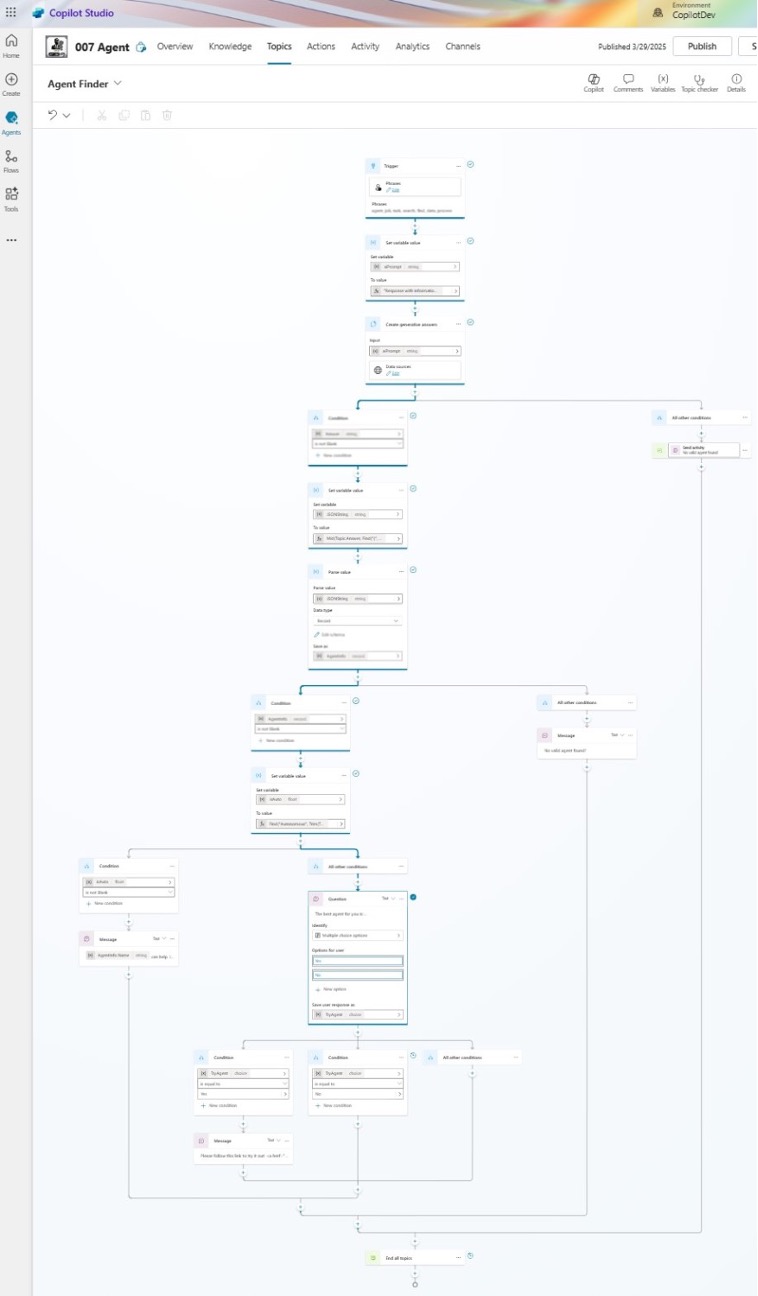
Within a topic, you can send prompts to gen-AI and receive responses by using the “Generative answer” node.
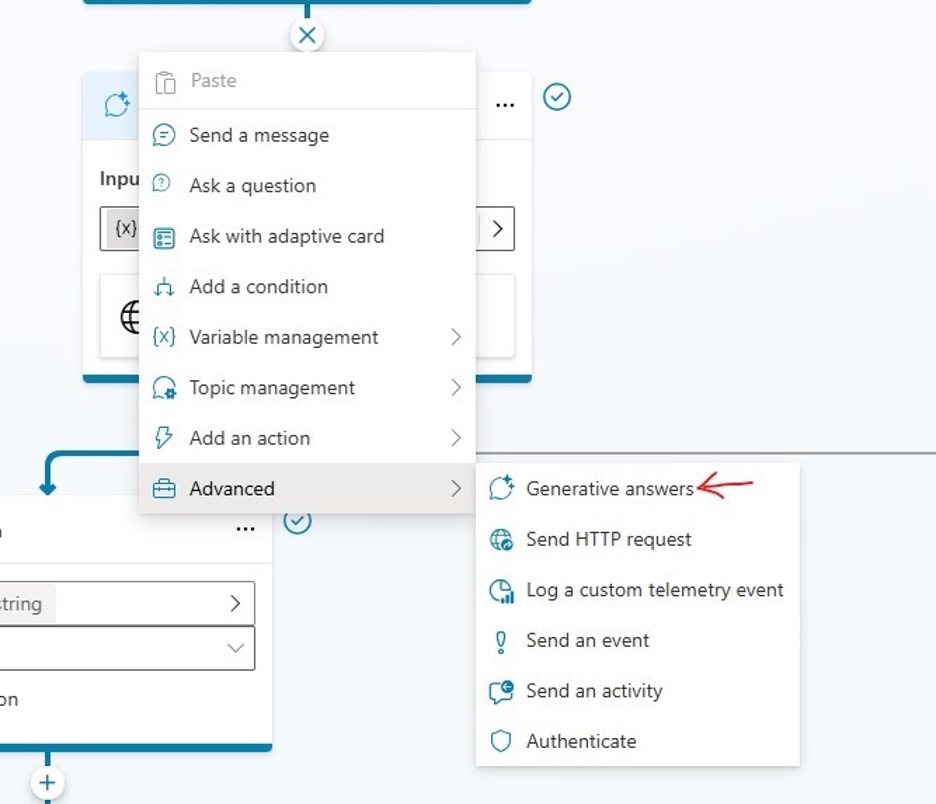
An agent has many attributes, like name, description, URL, etc. When returning the information from called the Generative Answer node, you want to get back a structured data that can be converted to a Copilot Studio record or table to be used in future information processing.
Luckily this can be done, and I have published an article about it at this link.
Following that logic, the prompt we use in 007 agent to query the Gen-AI is:
"Response with information about the agent that is best for '"& System.Activity.Text &"'. Response with the agent's Name, Description, Category, Type, Trigger and URL values as aJSONformatted string."
Where System.Activity.Text is a system variable in Copilot Studio to represent the initial prompt that the end user sent to our agent.
Keep in mind that generative AI can be inaccurate or hallucinate: it may not return the data exactly as they are in the knowledge sources and sometime may even make things up completely.
A few things can be done to help ease this situation.
High to tell Gen-AI that you favor relevancy over number of answers.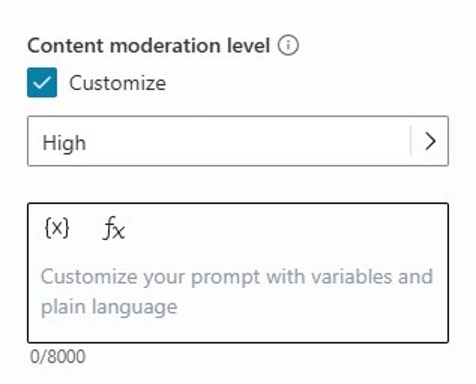
Type” field often returned as “Autonomous IT” other than “Autonomous” as it should be. I need to use Find("Autonomous", Trim(Topic.AgentInfo.Category)) expression to pre-process it before sending it to a condition node otherwise the information may get misinterpreted.1kind: AdaptiveDialog
2beginDialog:
3 kind: OnRecognizedIntent
4 id: main
5 intent:
6 triggerQueries:
7 - agent, job, task, search, find, data, process
8
9 actions:
10 - kind: SetVariable
11 id: setVariable_7Psnuh
12 variable: Topic.aiPrompt
13 value: ="Response with information about the agent that is best for '"& System.Activity.Text &"'. Response with the agent's Name, Description, Category, Type, Trigger and URL values as a JSON formatted string."
14
15 - kind: SearchAndSummarizeContent
16 id: search-content
17 latencyMessageSettings:
18 allowLatencyMessage: false
19
20 autoSend: false
21 variable: Topic.Answer
22 userInput: =Topic.aiPrompt
23 applyModelKnowledgeSetting: false
24 sharePointSearchDataSource: {}
25 fileSearchDataSource:
26 searchFilesMode:
27 kind: DoNotSearchFiles
28
29 knowledgeSources:
30 kind: SearchSpecificKnowledgeSources
31 knowledgeSources:
32 - cr756_copilotAgentForAgents.topic.AgentListdocx_7QlPosRZZ7d5xECzgr7Qp
33
34 responseCaptureType: TextOnly
35
36 - kind: ConditionGroup
37 id: has-answer-conditions
38 conditions:
39 - id: has-answer
40 condition: =!IsBlank(Topic.Answer)
41 actions:
42 - kind: SetVariable
43 id: setVariable_7Dtj2Q
44 variable: Topic.JSONString
45 value: =Mid(Topic.Answer, Find("{", Topic.Answer), Find("}", Topic.Answer, Find("{", Topic.Answer)) - Find("{", Topic.Answer) + 1)
46
47 - kind: ParseValue
48 id: xSRHQ8
49 variable: Topic.AgentInfo
50 valueType:
51 kind: Record
52 properties:
53 Category: String
54 Description: String
55 Name: String
56 Trigger: String
57 Type: String
58 URL: String
59
60 value: =Topic.JSONString
61 errorPolicy: ThrowError
62
63 - kind: ConditionGroup
64 id: conditionGroup_A8TZdH
65 conditions:
66 - id: conditionItem_jTcg2j
67 condition: =!IsBlank(Topic.AgentInfo)
68 actions:
69 - kind: SetVariable
70 id: setVariable_XtvVpt
71 variable: Topic.isAuto
72 value: =Find("Autonomous", Trim(Topic.AgentInfo.Category))
73
74 - kind: ConditionGroup
75 id: conditionGroup_hf6hj4
76 conditions:
77 - id: conditionItem_XKQzBG
78 condition: =!IsBlank(Topic.isAuto)
79 actions:
80 - kind: SendActivity
81 id: sendActivity_DJsI4q
82 activity: "{Topic.AgentInfo.Name} can help. It is an autonomous agent and this is how the agent can be triggered: {Topic.AgentInfo.Trigger}"
83
84 elseActions:
85 - kind: Question
86 id: 9xz7wI
87 interruptionPolicy:
88 allowInterruption: true
89
90 variable: init:Topic.TryAgent
91 prompt: "The best agent for you is: {Topic.AgentInfo.Name}, {Topic.AgentInfo.Description}. Would you like to try it out?"
92 entity:
93 kind: EmbeddedEntity
94 definition:
95 kind: ClosedListEntity
96 items:
97 - id: Yes
98 displayName: Yes
99
100 - id: No
101 displayName: No
102
103 - kind: ConditionGroup
104 id: U9vsF1
105 conditions:
106 - id: yksUs9
107 condition: =Topic.TryAgent = 'cr756_copilotAgentForAgents.topic.AgentFinder.main.9xz7wI'.Yes
108 actions:
109 - kind: SendActivity
110 id: 4CbXLj
111 activity: "Please follow this link to try it out: <a href=\"{Topic.AgentInfo.URL}\">{Topic.AgentInfo.Name}</a>"
112
113 - id: lm1XT1
114 condition: =Topic.TryAgent = 'cr756_copilotAgentForAgents.topic.AgentFinder.main.9xz7wI'.No
115
116 elseActions:
117 - kind: SendActivity
118 id: sendActivity_zfD4XJ
119 activity: No valid agent found!
120
121 elseActions:
122 - kind: GotoAction
123 id: fVfLOK
124 actionId: sendActivity_zfD4XJ
125
126 - kind: CancelAllDialogs
127 id: 8fUleJ
128
129inputType: {}
130outputType: {}Topic" section and then click on the "Add a topic" button and select the "From blank" option.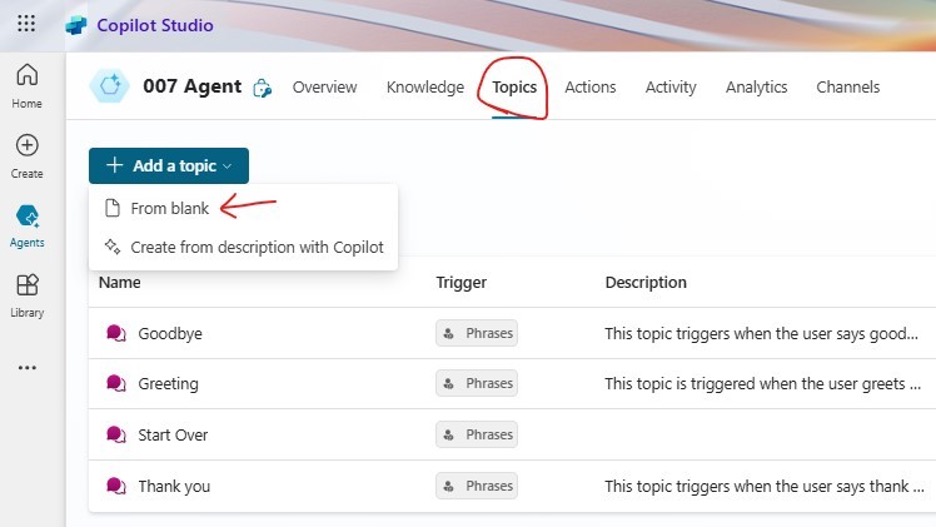
.../more" button and Open code editor.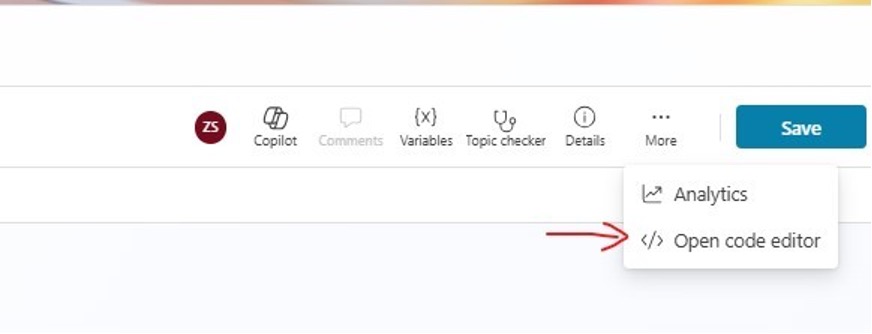
YAML code above to the code view and save it. Name the new topic "Agent Finder".Save" button to confirm it.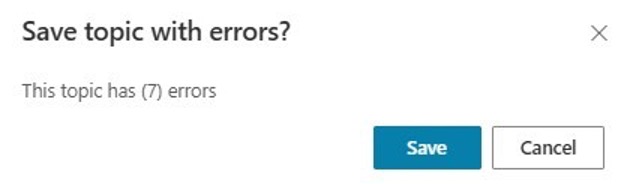
Edit" under "Data Sources" and in the popped-up dialog select the knowledge source.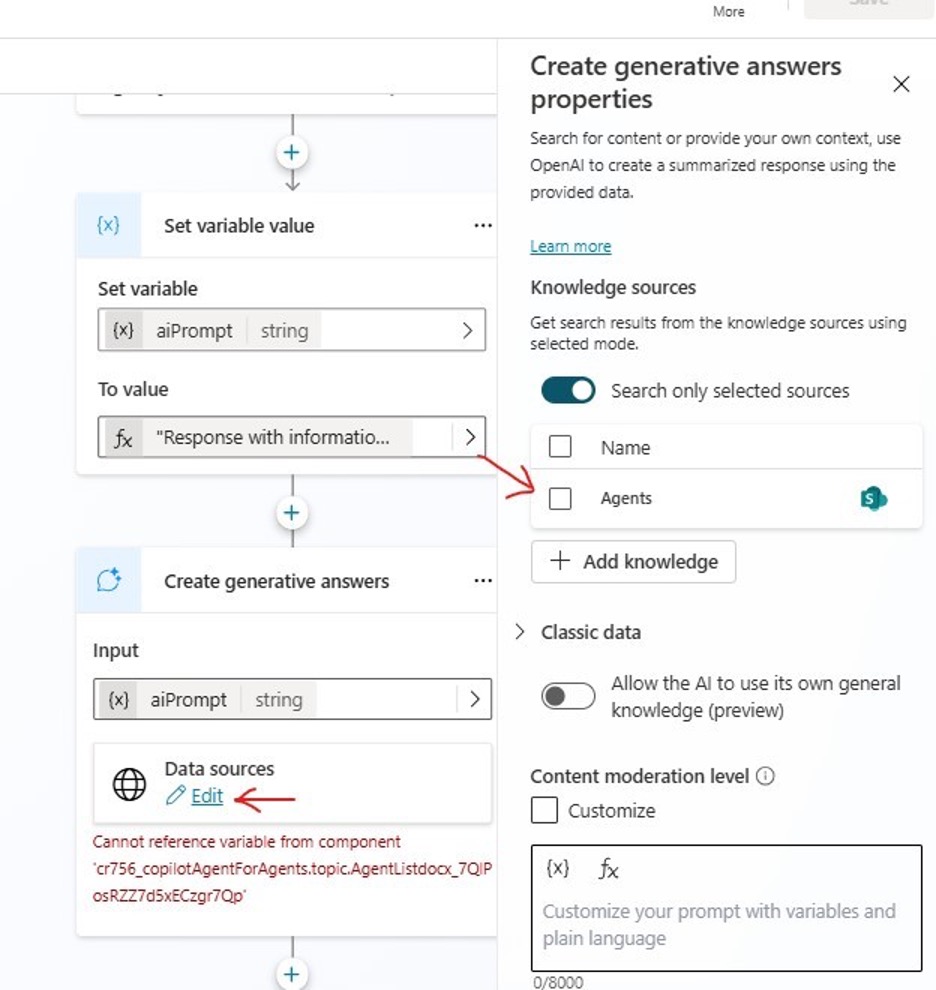
Yes" to the left condition and "No" to the right one will fix the errors.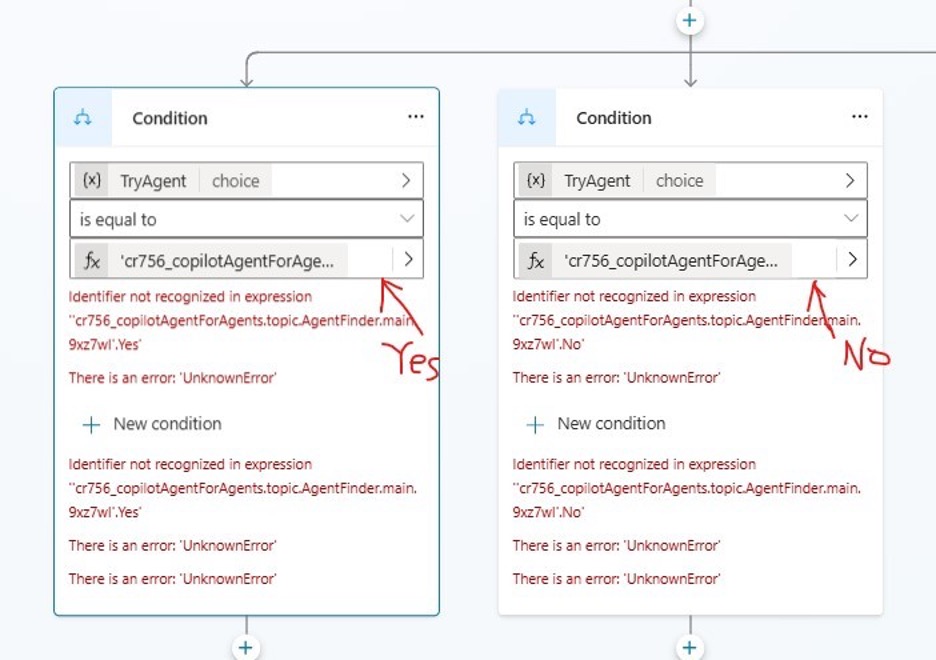
Save the fixed topic and you can now test your topic with some prompts below:
I need to verify my documents against branding standards.
Which agent should I use to engage with IT support?
Where to find store procedures and policies?
If you use the information and format in the first section of this series to create your knowledge source you should see some results like below. Otherwise, you may see a "No valid agent found" message.
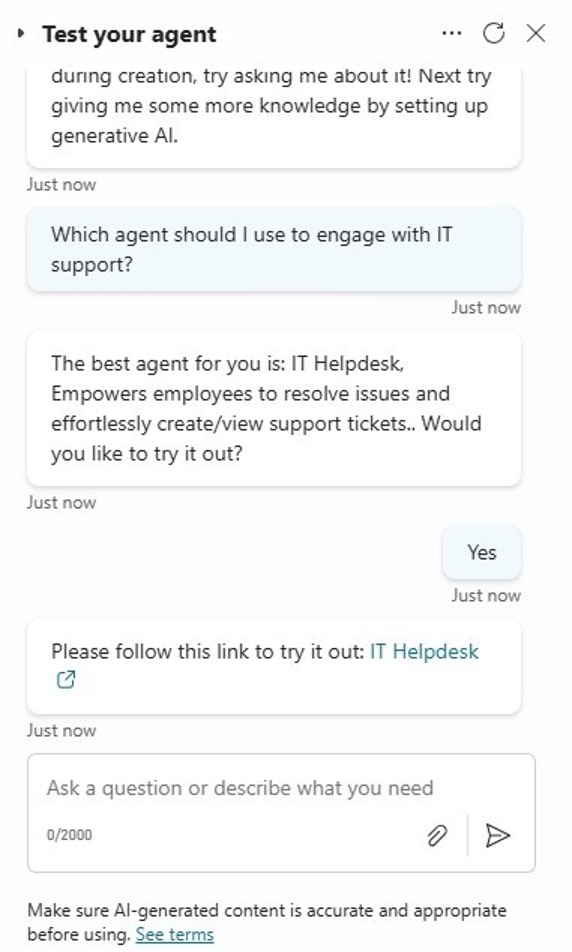
In the next section, we will publish the “007 Agent” to let end users to use it in Teams and Microsoft 365 Copilot Chat apps.
…to be continued.
The content on Invoke, LLC's blog is provided for general informational purposes only and focuses on IT-related topics, including technology trends, software, AI, cybersecurity, and industry commentary. While we strive to provide accurate, up-to-date, and high-quality information, we make no representations or warranties of any kind, express or implied, about the accuracy, reliability, completeness, or suitability of the information, tools, or resources shared on this blog. Any reliance on such content is at your own risk.
The opinions expressed in our blog posts are those of the authors and do not necessarily reflect the official views of Invoke, LLC. Our blog may include links to third-party websites, software, or services. We do not endorse or assume responsibility for the content, functionality, security, or practices of these third-party resources.
The information on this blog is not intended to replace professional IT, technical, AI, or cybersecurity advice. You should consult a qualified IT professional before implementing any solutions, configurations, or strategies discussed on this blog. Invoke, LLC and its affiliates are not liable for any loss or damage, including but not limited to data loss, system downtime, or security breaches, arising from the use of or reliance on this blog’s content.
We reserve the right to modify, update, or remove content on this blog at any time without prior notice.





